Getting started with OpenDNS
It is important that you add a network in order to experience the full benefits of OpenDNS. A network may be a single IP address (static or dynamic) or a full range of IP addresses, depending on the size of your network.
OpenDNS Blog .
Windows 7

1. Click the Start menu, then select Control Panel.
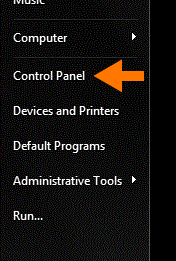
4. Click the Properties button.
Windows 7 may prompt you for permission to make network setting changes.
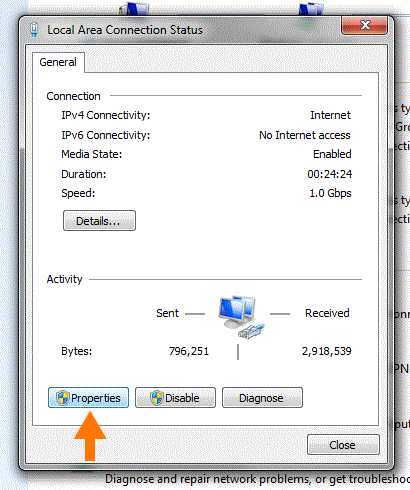
6. Click the radio button 'Use the following DNS server addresses:' and type in OpenDNS' addresses in the Preferred DNS server and Alternate DNS server fields.
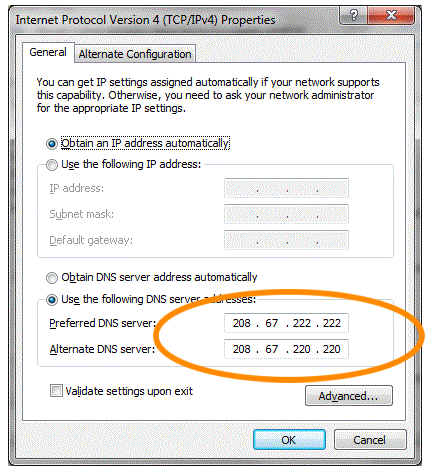
7. Click OK button, then the Close button, then Close again. Finally, close the Network and Sharing Center window.
At this point, we recommend that you flush your DNS resolver cache and web browser caches to ensure that your new DNS configuration settings take immediate effect.


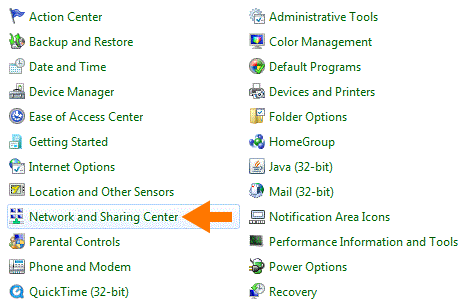

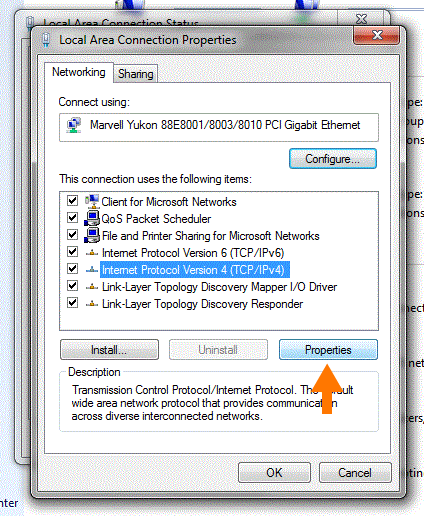


















0 التعليقات:
إرسال تعليق